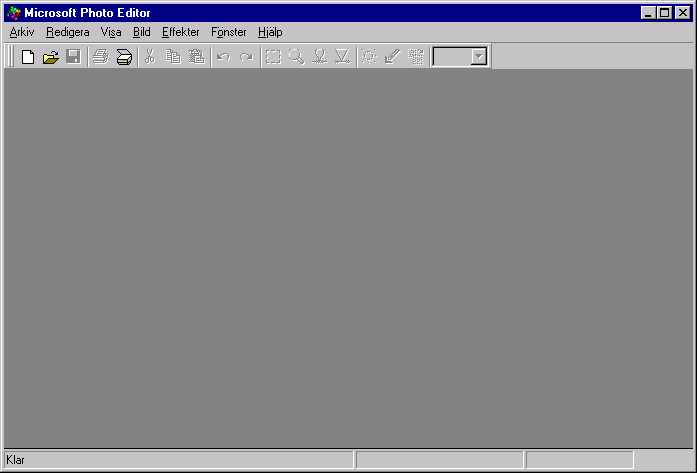
Start Microsoft Photo Editor. Open one of your photos on the CD (choose "Open" from the "Files"-menu.
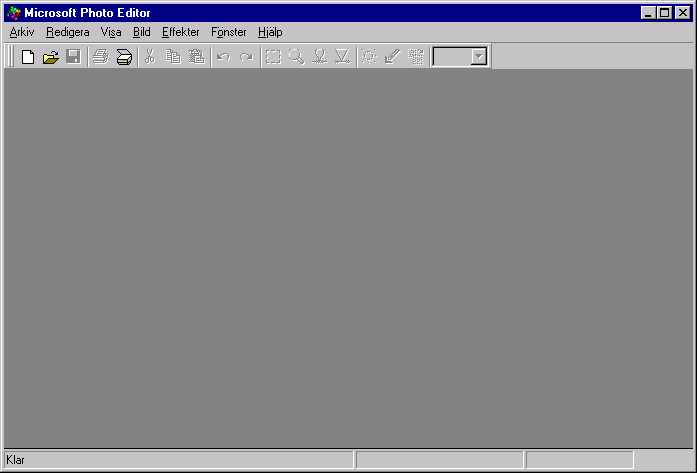
Select
a photo. Click "Open"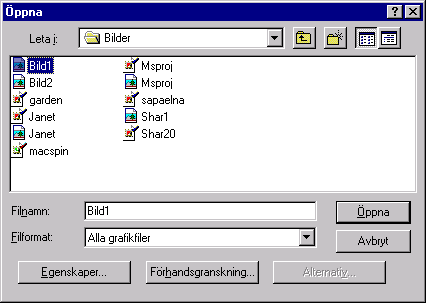
The image opens. Go back to the "Files"-menu. Choose "Save As". Now you can select a different folder to save it into (you can't save it back to the CD. Save it on the desktop for the time being). You can also rename it. Write a different name in the "File name"-box. Under the "File name"-box there is a another box, the "File format". Click on the little triangle on the right and you see what kind of format you can save the image into.
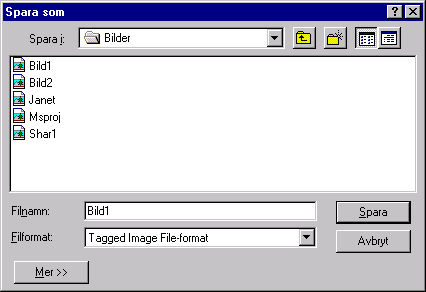
The format that compresses images is called JPEG. Select it!
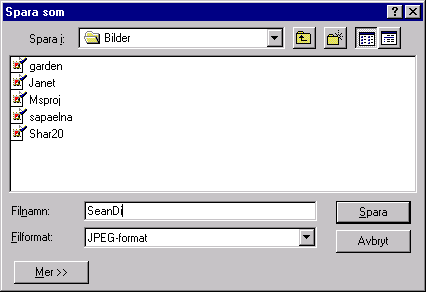
Click save! All done. You have now compressed the image with about 50%. You can set the compress ratio but you more you compress the less quality you'll get. And one thing to remember (the back side of using JPEG) - you can't save it back to it's original format. The original TIFF (Tagged Image File Format) gives the best quality. The JPEG destroys the TIFF, so make sure that you ONLY "save as" a file to JPEG, never "Save" from the "Files"-menu.